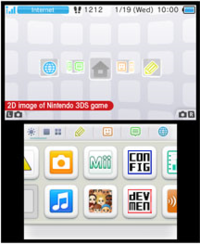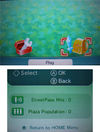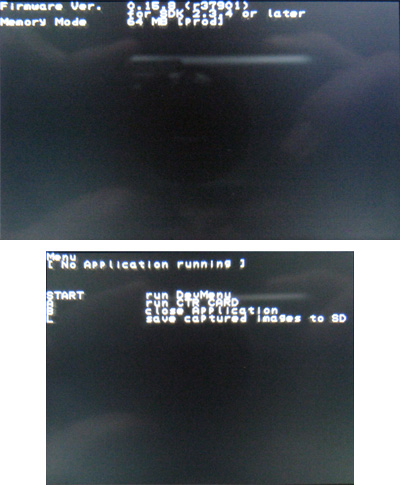3DS Development Unit GUI
A Developer (or Test) 3DS has two GUIs which can be used as a primary interface. Description of these two interfaces are taken from observations of a PAL 3DS Development Unit with Firmware 0.15.8 (revision 37901)
Home Menu
Identical in format to the retail 3DS Home Menu, however, the developer Home Menu differs from its retail counter-part in the following ways:
- The Internet browser is stubbed
- Only includes (as a base)- Health and Safety Information, Game card, Nintendo 3DS Camera, Nintendo 3DS Sound, Mii Maker, StreetPass Mii Plaza, Activity Log, Download Play, System Settings + any developer applications(developer applications installed on the nand are not deleted when a system format is performed)
- System Settings has Activity Log's manual as a manual
- In Download Play, it does not download retail 3DS CIA files
- The Activity Log does not display Development Apps
- StreetPass Mii Plaza loads but there are no Mii characters, not even the owners Mii. Settings and Play options are stubs
- Mii Maker function "QR Code/Image Options" is a stub (the button that leads to it does not work)
- Any StreetPass or SpotPass functions do not work
- In System settings where the Version is supposed to be it reads 0.0.0-0E
- System Transfer is stubbed
- System Update connects to the 3DS retail update servers but gives an error before shuting down
The Test Menu
The Test Menu is a menu alternative to the Home Menu (the default menu that starts up on regular 3DSs). It can be enabled by changing the 'Menu' option under "Other Setting" in the Config Menu to 'Test Menu', or by using the CTR Menu Selector(this is a Developer App which can be found . The test menu seems to vary upon firmware revisions. But for firmware 0.15.8 (r37901), looks like this:
The Test menu, in its limited functionality when compared to the Home menu can only launch Dev menu and slot 1 devices, and much like the home menu you can pause applications and go back to the test menu by pressing the home button. Note this is not possible where the developer has intentionally disabled the functionality of the home button, like in trade show sample. A video of someone using a dev unit with such a game can be seen here at [1].
If the application can be paused, the user can then take a screen shots which is saved to the SD card in the Capture folder (the test menu will create the folder if it does not already exist) in the format "yyyymmdd_hhmm_st_xxxxx.bmp". Where:
- yyyy is the year
- mm is the month
- dd is the day
- hh is the hour in 24hr time
- mm is the minute of when the screen shot occured
- "st" is the screen type, there will be one for each screen 'LO' lower screen and 'UL'(or 'UR' if the screen shot is of an application in 3D mode as the left eye screen is shown when there is no 3D) for the upper screen
- xxxxx is the number starting at 00000 and going up by 1 for every screenshot taken within the same minute.
For example, a screen shot taken from the top screen for the left eye at 9:25 am on the 31/10/12 would look like this "20121031_0925_UL_00000.BMP".